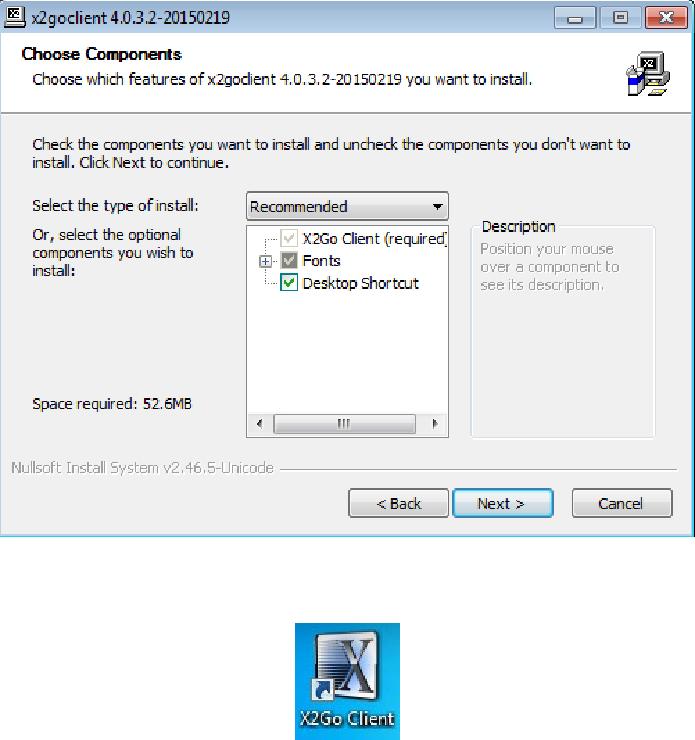
X2Go
Remote desktop client.
First download the X2Go client from:
http://wiki.x2go.org/doku.php/download:start
Once saved, launch the installer:
Accept all defaults and complete the installation. When finished you should have an icon on your desktop:
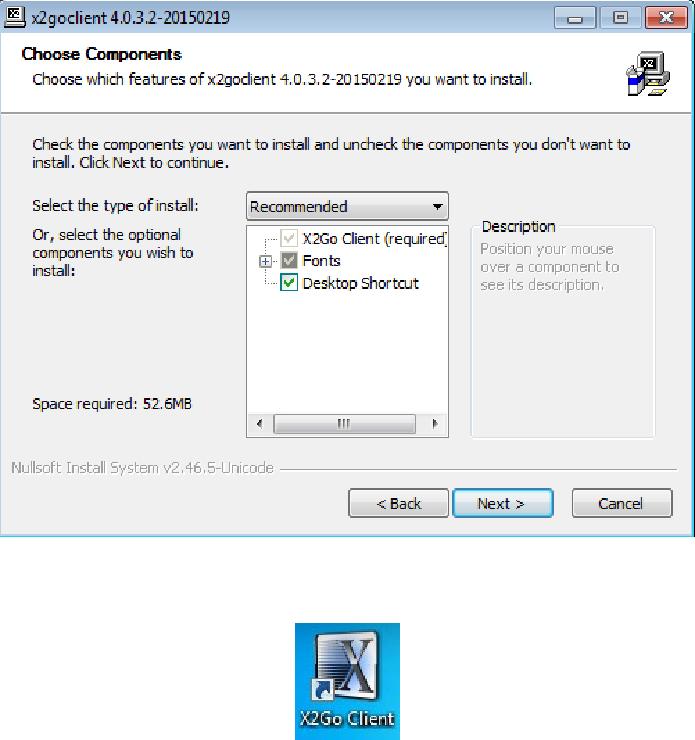
X2Go
Remote desktop client.
First download the X2Go client from:
http://wiki.x2go.org/doku.php/download:start
Once saved, launch the installer:
Accept all defaults and complete the installation. When finished you should have an icon on your desktop:
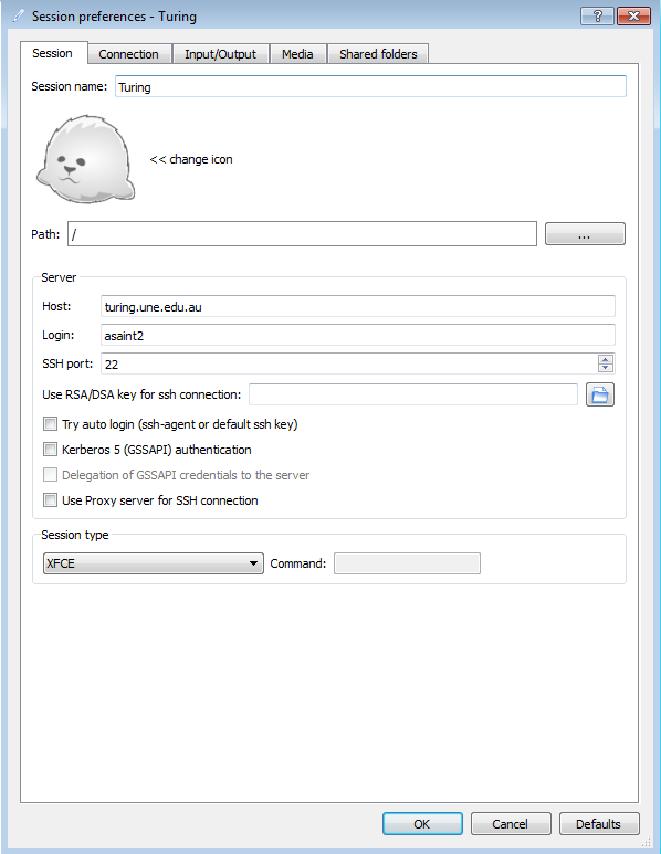
Launch the X2Go Client and you will be prompted to configure a new session. Simply fill out the “Session name:”, “Host:” and “Login:” boxes as shown (obviously use your own UNE username for “Login:”) and change the “Session type” to “XFCE” and click “OK”.
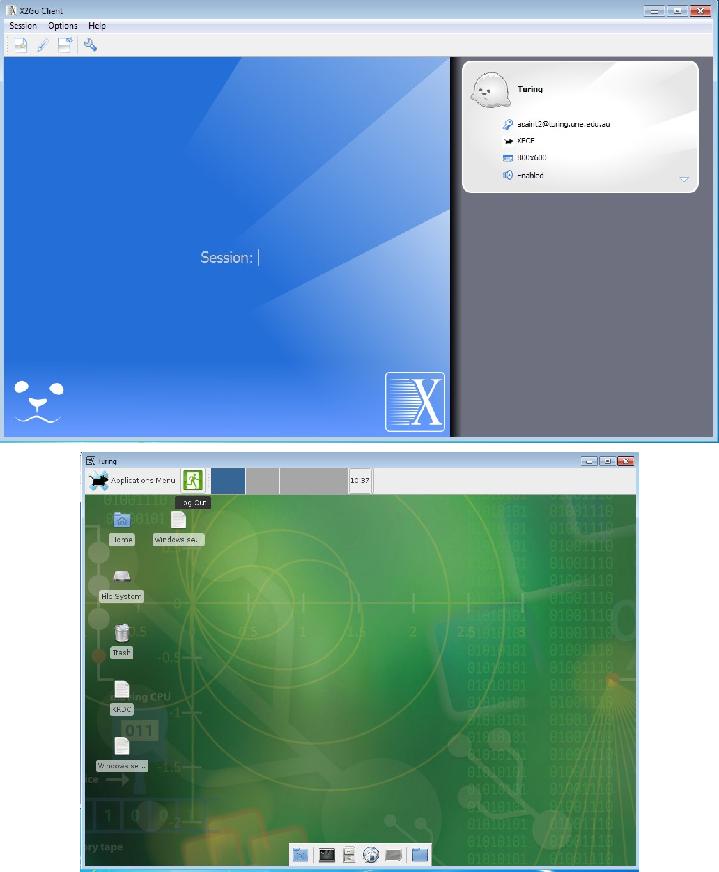
Now you are ready to connect. then enter your UNE password. desktop connection to turing.
Click the session on the right hand pane and Click OK and you should get a remote

You can resize the screen by dragging the corner. When you're finished with your turing session, please log out using the “exit sign” logo on the “Applications Menu”.